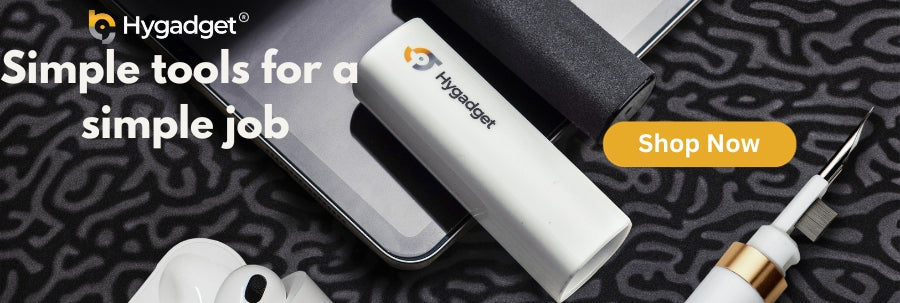Hello MacBook Users! Owning this Apple product is one of the smartest things you ever do to make your life easy. But, if you own a MacBook, you might know how costly it is for screen repair if you don’t maintain it right. The Mac Screen repair can be around from a minimum of $150 to a maximum of $600. Isn’t this expensive, right?
So when we say maintain it RIGHT, we wanna say to keep all the dust and dirt off your MacBook display in a way experts recommend.
Do you know there is an anti-reflective coating on your MacBook display? If you use household cleaners or window cleaners instead of quality cleaners made for displays you can delaminate the coating off your screen. This delamination can cause Staingates (stain-like patches) on your screens. That’s why experts recommend using MacBook-specific screen cleaners or methods, following the instructions on the screen cleaner. So, stay here as we break down how to clean your MacBook screen for you.
Before You Start: MacBook Screen Cleaning Tips

Let’s begin our quest to clean MacBook screen in the right way advised by the company. But there are a few knick-knacks you need to know before starting your cleaning spree. Here is a list of tips for smoothly cleaning MacBook screen in no time.
Know Your Battlefield

Isn’t it important to know what you’re dealing with? Of course, it is, especially when you are dealing with something so expensive. First of all, you should know about your Macbook screen and your battlefield. These screens are not your home windows, cleaned by your window cleaners or aerosol sprays, solvents ammonia abrasives. As we have mentioned earlier there is an anti-reflective coating that can wear off with any strong ingredient present in your regular household cleaners.
For the best course of action, read the manual that came with your Mac to know about the type of display. It can be a retina display, a non-retina one, or the one with coatings or laminations.
-
Retina Displays - Usually, most MacBooks come with a retina display, which means if you use a rough textured cloth on it it will cause scratches on it easily. And, scratches are pretty much visible on retina displays.
-
Glass Displays - Also, as much as Apple has made the lives of billions easier with its user-centric approach, it focuses on the aesthetics of its products. For example, most Mac screens are made of glass for the perfect aesthetics but glass displays can easily get fingerprints and smudges. So, always gently wipe it with a lint-free cloth.
-
Oleophobic Coating - And, did y’all know newer Mac screens have this smudge-resistant coating? These coatings are helpful, but it doesn't make them invincible to greasy fingers. Note: Do not use aerosol sprays on your Mac displays at any cost on your nano texture glass, as these can damage the coating. The same goes for cleaning liquids containing hydrogen peroxide or acetone.
The Pre-Cleaning Tips For Mac Screens
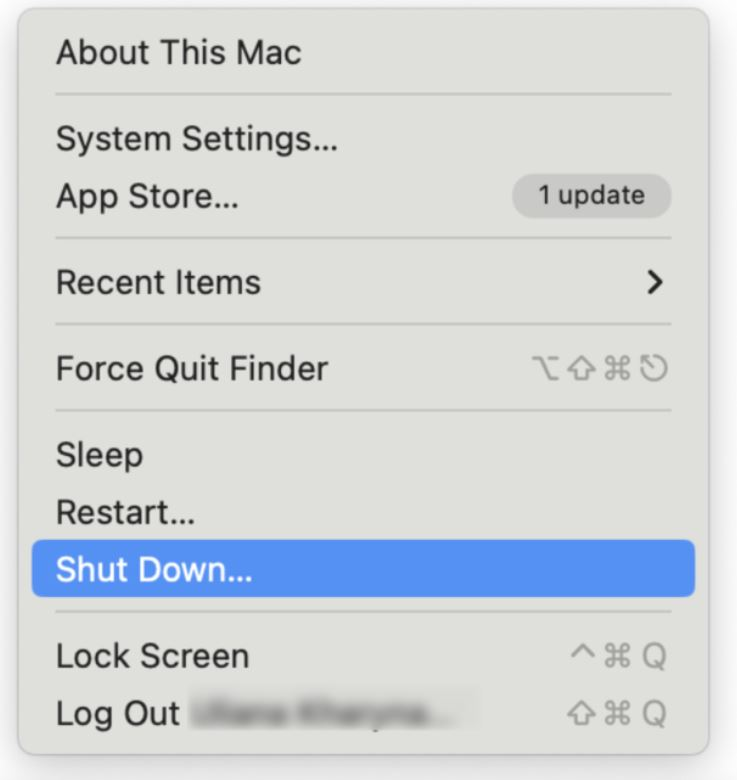
-
Electrical Connections - If you know your displays well, do you know connectors or cables are connecting your MacBook displays to the power adapter? An electric current runs through these delicate cables. So, turn off the electric supply before cleaning as by any chance water or other liquids seep into these cables it can cause a shock or short circuit.
-
Screen Brightness - This got to be very clear by now. If the power supply is off then there is no chance of Macbook screen brightness debate. But, if you are cleaning it with the screen turned on then you may dim the brightness to its lowest. The lower the brightness the more visible the smudges and streaks would be.
-
Check The Surrounding - You might be wondering how is this point relatable. Well, if you wanna know how to clean a MacBook screen containing dust particles, you must know where this dust is coming from. Exactly, from the surroundings! Let’s say check the microfiber cloth you are using, is it dusty? You don’t wanna be the reason to introduce dirt on your delicate displays.
-
Screen Angle - Discussed almost every precaution! This is not a precaution though but a tip to help you acquire the best way to clean MacBook screen. It is simple, just hold the screen at an angle with your room light where all the fingerprints, smudges, dirt, and dust are visible.
Step-By-Step On How To Clean Mac Screen
We have talked much about the prerequisites now it’s about time we discuss the steps on how to clean a Mac screen. Read on without further ado!
The Step 1 - Do The Preparations

The first thing you have to do is to gather what to clean MacBook screen with for example, you will need a soft microfiber cloth or a soft lint-free cloth which according to Apple is the recommended fabric to use (like the dry cloth that usually comes with your eyewear). And remember that do not use paper towels or abrasive cloths on it. Then, you have to grab some distilled water if you are simply using water to dampen the cloth. Tap water can build mineral deposits so go for a distilled one.
Still thinking about how to clean your MacBook screen or your MacBook keyboard with hard-to-remove smudges? Look for screen cleaners specified for your Macbook Pro or MacBook Air but don't use cleaners containing harsh chemicals like hydrogen peroxide or acetone for cleaning MacBook Pro screen.
Besides the supplies, you have to turn off the power cord unplug your Mac, and clear your workspace.
Step 2 - The Cleaning

Let’s break it further:
-
Dry Wipe - First of all, start by wiping the screen with a dry but soft microfiber cloth to remove any loose dry dust or dirt. The best way to clean Mac screen for dry particles is by using soft, circular motions and slight pressure on the computer screen or MacBook's screen. Note: Avoid any abrasives or cleaners containing hard chemicals, and avoid Clorox disinfecting wipes to clean a MacBook screen.
-
Damp Cloth - After the dry wiping, if there’s a need use a damp cloth to clean Mac screen. You know the liquids recommended to dampen the cloth now gently wipe the screen with your damp cloth. Just be damp wet not dripping wet. You don’t wanna get an electric shock.
Step 3 - Wiping Your Screen Right
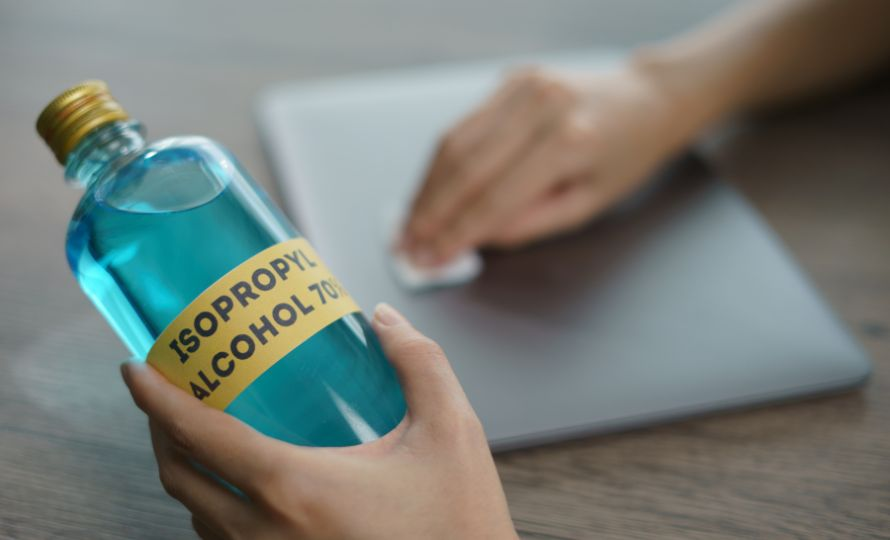
We found the need to mention this too. Rubbing rigorously would damage the Macbook screen, but some may still try it to remove the stubborn stains.
We advise you to use gentle hands with the damp cloth and wipe it in circular motions and light pressure. The screen is the most delicate part so handle it with care. if the stains are stubborn and aren't still aren't coming off you may use a cloth that has been moistened with 70 percent isopropyl alcohol.
Go from the center and work your way outwards. Then, you can use the corner of the cloth or a slightly damp cotton swab (for stubborn dirt) to clean the edges and corners of the Macbook screen.
Now, it's time to dry your screen off with a dry microfiber cloth to remove any water streaks or residue. Remember with caution to avoid applying too much pressure on the Macbook Display.
Step 4 - Buffing Your MacBook Screen
What is buffing? Is it good to try a buffer for cleaning a Macbook screen? Isn’t this something glass experts do for thick glass or ornaments? While "buffing" might sound easy to clean or add shine to any glass at home. But for the Macbook screen, buffing may not be the best approach.
Why not? As already said buffing is good for thick glasses but for example, if you are cleaning Mac Book Air screen which is made of thin glass buffing would add unnecessary pressure to it. The pressure and friction from buffing can get micro scratches or delaminate the anti-reflective coating.
Why do such measures when you have safer alternatives? Use microfiber lint-free cloths, distilled water, screen cleaners, or cotton swabs. That’s it!
FAQs
What Are Some Safe MacBook Screen Cleansers?
When looking for safe cleaners for your MacBook screen, avoid hydrogen peroxide and acetone-based products as Apple advises against them. Instead, opt for distilled water or a mild soap solution. Use a soft, lint-free microfiber cloth, preferably Apple's polishing cloth, for gentle cleaning. Additionally, consider purchasing screen cleaning kits specifically designed for MacBook screens to ensure safety and effectiveness. These options are recommended for maintaining the clarity and longevity of your MacBook screen.
How to Use Electronic Wipes?
These kinds of wipes are pre-moistened cloths designed for cleaning the delicate surfaces of electronic devices. These are also suitable for your MacBook screens. But you know with convenience there is caution. The electronic wipes you usually find in the market have high levels of alcohol which can be harmful to the lamination of your displays. Some of these can harm your precious Macbook display with acetone which is prohibited.